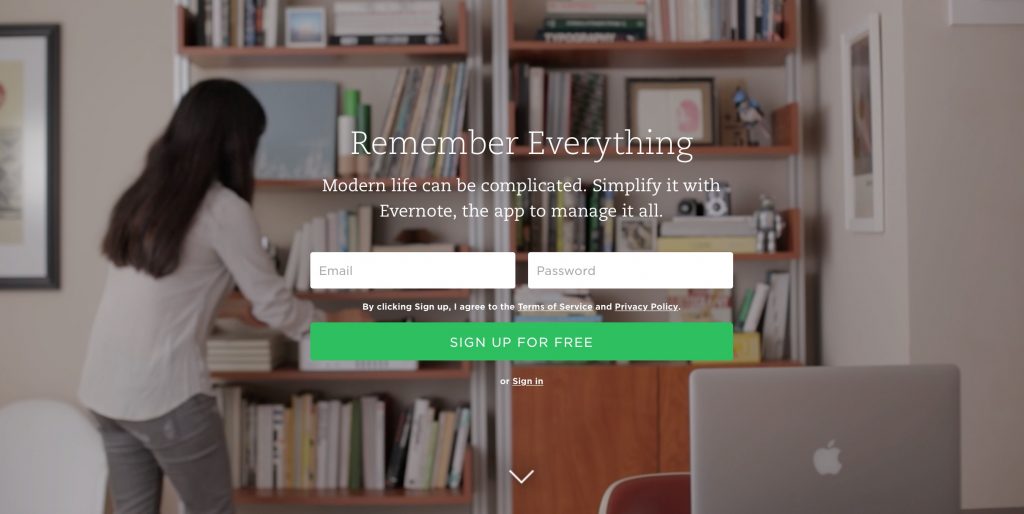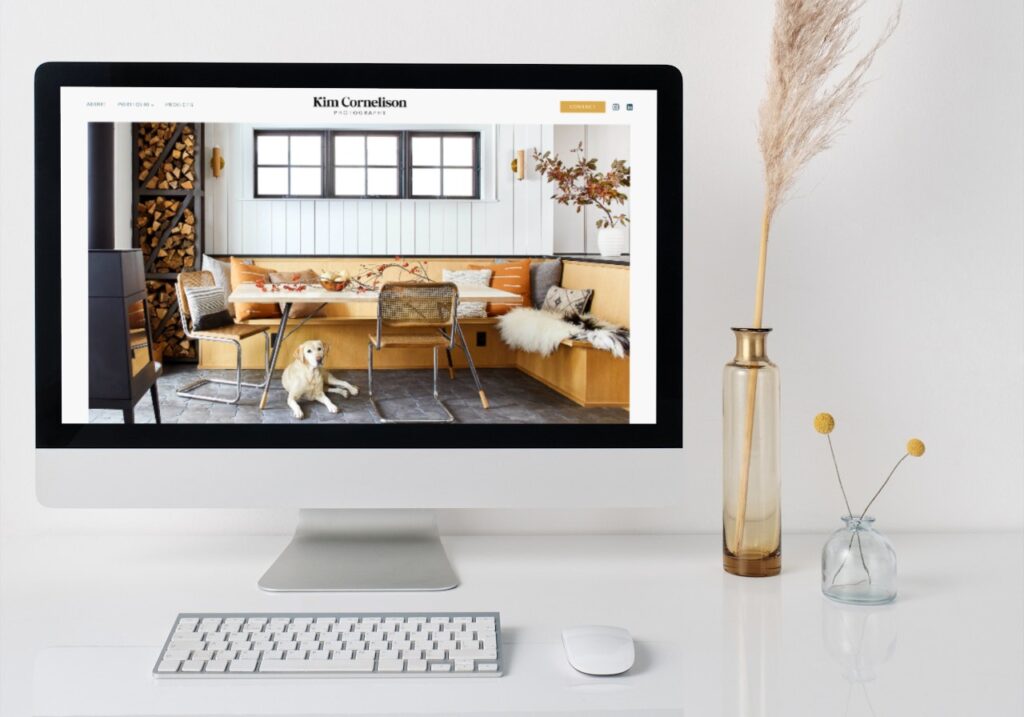Evernote Geek
I’ve had several people ask me about my systems and processes for organization. I’m hoping this information will be helpful to you if you are starting any type of small business, or even a few years in.
The backbone to my system is Evernote. I am a complete Evernote geek. About 6 months ago I had lunch with a cousin of mine who travels a lot and just started his own business. We didn’t really grow up together due to our age difference but he looks me up whenever he is in town, and we connect.
Right away one of us casually mentioned Evernote, and we proceeded to have a 15 minute conversation gushing over it… him telling me a story about one day the web version being down. This lead to me telling him the offline desktop app is awesome and the geeking continued over coffee.

When you first signup for Evernote, you’ll be like… huh? It’s blank. I could take notes like this in Word or my iPhone notes app. This was my first reaction too. Then I discovered folders, subfolders, check boxes for to-do lists, due dates and reminders. Ah, the love continues…
I use Evernote to manage both my business and my life.
I have notebooks and subcategory notebooks for each. I have it installed on my Windows desktop, my MAC laptop, and my iPhone, but I mostly use it on my primary computer, which is my MAC. All the versions sync flawlessly and do so with the web version as well.
For business, I have four top level folders
1. Business – This is where I jot down ideas, keep track of who owes what each month, keep receipts, and also plan non-client business projects, such as when I launched my web business.
2. Client Projects – There is a subfolder in here for each active client. In these folders I put notes on the project, screenshots of inspiration, and my to-do lists when those tasks are completed. This also provides me a quick way to look and quickly see who I am currently actively working with and where we are in the project.
3. Completed Clients – Simply a folder to transfer all my projects to as they are completed. It keeps my Client Projects folder clean, and gives me an archive of past clients.
4. To-Do Lists – This has both business and personal to-do lists. This folder is the heart of my system. The subfolders are Business To-Do, Business Waiting, Done, Personal To-Do, Volunteer To-Do, Next month and Beyond, and Master Brain Dump.
I only have things in my Business To-Do that are current this month. I’ve thought about adding another folder so I can only have this week or even today. I recently read about the 3 item to-do list and the effectiveness of it, but I’m unsure as I like my overview. If there is a task that I know has to get done next month, for example “pay quarterly taxes” then I’ll put it in the Next Month and Beyond folder, setting a reminder. At the end of each month, I move items from the Next Month folder to Business To-Do.
Master Brain Dump is the only other folder that I think requires explanation. This is for those things you want to get to but don’t need attention right now. You may still be deeming whether or not these items are really a priority. Examples: Redo my website, hire a virtual assistant, write an ebook about the simplest way to start a website.
These are all semi-important but things I might not be committed to yet and am definitely not ready to set a deadline for. I can browse through these when I have time. They are task oriented though which is why this is different than just my general Business top level folder mentioned earlier.
Evernote also allows for tagging items for easy searching, which I admit to not quite having a system for yet. It seems when I search I always find what I need so I just haven’t prioritized this but I should before my notebooks get too massive.
Back to my to-do folders. Anytime a note goes into any one of these, they are assigned a date for which to work on these items. I use these dates to plan out each week and to manage my workload. While meetings and such are in my calendar, the morning of the meeting they will also get added to my Business To Do so my day gets planned. Plus if I have a “meeting with Jill 2pm” note – it gives me a place to type notes while we talk. If Jill is a client the note either gets turned into an action item list after the call, or gets transferred to her folder.
And I just realized I didn’t even touch on screenshots… I use it’s companion program, Skitch to quickly screenshot things to save in my folders. It auto syncs. You can also just add on a “send to evernote” button to your browser for when you want to copy a website or pdf to a folder.
This is only one part of my system for client management, really life management. If it’s not in Evernote, it doesn’t happen, so I always make sure things get in there. Last night I realized I never bought our family pool passes for this summer and the pool opens this weekend. Both my daughter and my husband looked at me curiously since I always take care of this. My response, “It wasn’t in Evernote”.